Facility Variables
Facility Variables are the key to making dynamic designs work seamlessly across Marketing & Print. They automatically populate your designs with facility-specific information, ensuring consistency and accuracy while saving you time.
Quick Reference
Where to find it: Main Menu → Settings / Account → Facility Variables
Who can manage: Users with appropriate permissions
Purpose: View and customize variables used in Marketing & Print designs
What Are Facility Variables?
Facility Variables are placeholders used in dynamic designs that get automatically filled with your facility's specific information. When you open a Marketing & Print design, these variables are replaced with actual data, creating a customized document without manual data entry.
Variable Format: In designs, variables appear as {{VariableName}} - for example, {{ClubName}} or {{ClubAddress}}.
How Variables Work
Automatic Population
Most facility variables are automatically populated from your Facility Details page. This means:
- You set your facility information once in Facility Details
- That information flows automatically to all Marketing & Print designs
- When you open a design, variables are already filled with current information
- Updates to Facility Details automatically apply to new designs
This ensures consistency: Your facility name, address, phone, hours, and other details are always accurate across all marketing materials.
Sources of Variable Data
Variables can come from three sources:
1. Facility Details (Most Common)
- Pulled automatically from your Facility Details page configuration
- Includes name, address, contact info, hours, social media
- Updates when you update Facility Details
2. Facility Variables Configuration
- Custom variables you create for specific needs
- Can override default values when needed
- Managed in Settings / Account → Facility Variables
3. API-Fetched Data
- Some variables are dynamically fetched when needed
- Ensures real-time data accuracy
- Typically used for system-generated information
Types of Variables
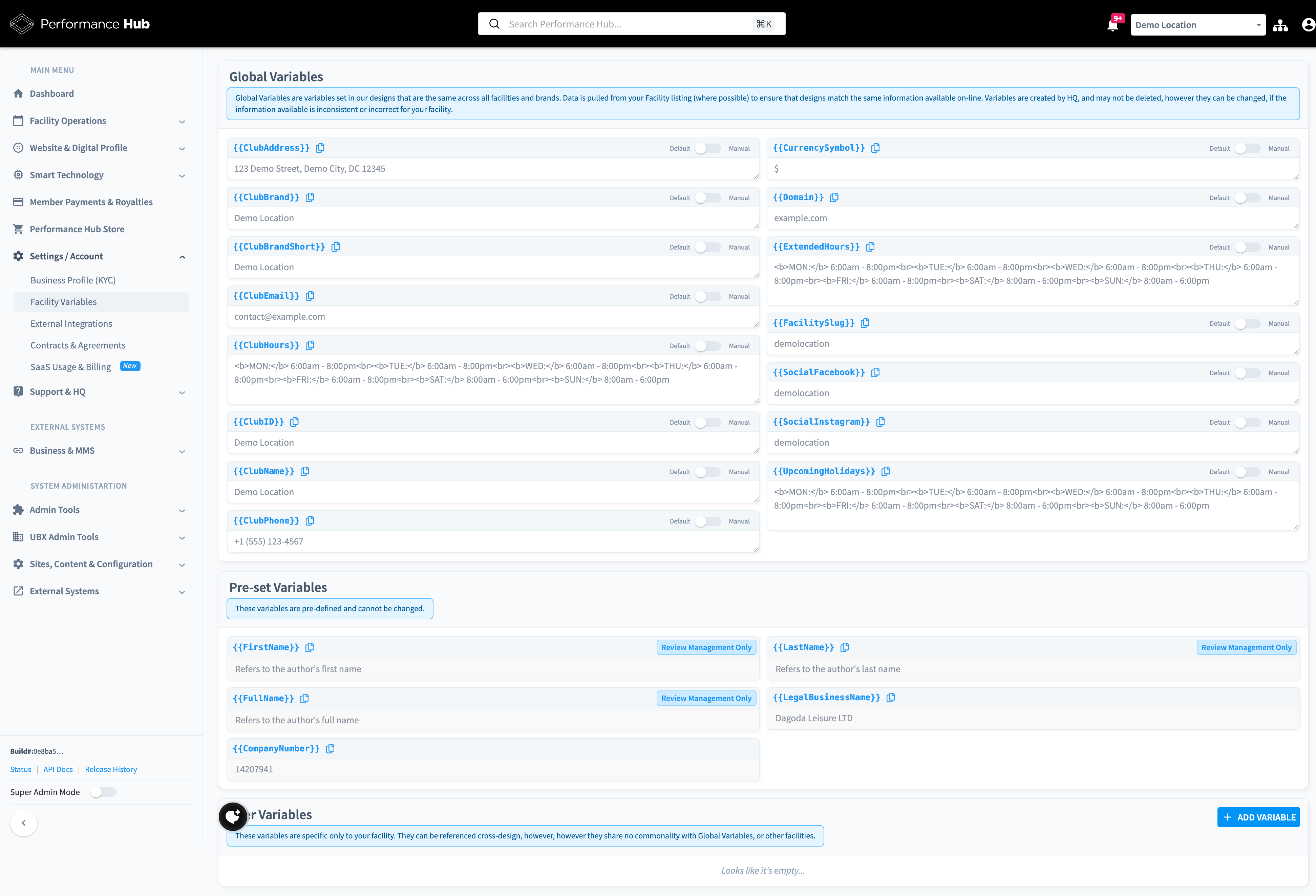
Figure 1: Facility Variables page showing Global Variables, Pre-set Variables, and User Variables sections
Global Variables
Global Variables are standard variables used across all facilities and brands. They pull data from your Facility Details where possible and ensure designs match your online information.
Characteristics:
- Created and defined by headquarters
- Cannot be deleted
- Can be customized if needed
- Pull from Facility Details by default
Common Global Variables:
{{ClubName}}- Your facility name{{ClubAddress}}- Your facility address{{ClubPhone}}- Your facility phone number{{ClubEmail}}- Your facility email address{{ClubHours}}- Your facility operating hours{{ClubBrand}}- Your brand name{{Domain}}- Your website domain{{SocialFacebook}}- Your Facebook handle{{SocialInstagram}}- Your Instagram handle{{CurrencySymbol}}- Your currency symbol (£, $, €, etc.){{UpcomingHolidays}}- Upcoming facility holiday closures
Default vs. Manual Mode
Each Global Variable can operate in two modes:
Default Mode (Recommended)
- Automatically pulls data from your Facility Details
- Updates when you update Facility Details
- Ensures consistency across systems
- Requires no manual maintenance
Manual Mode
- Allows you to override the default value
- Useful if Facility Details data is incorrect or inconsistent
- Requires manual updates
- Use only when necessary
To Switch Modes:
- Navigate to Settings / Account → Facility Variables
- Find the variable you want to modify
- Click the toggle to switch between Default and Manual
- If Manual, enter your custom value
- Click "Save/Publish Changes"
Pre-set Variables
Pre-set Variables are system-defined and cannot be changed. They provide specific information that's contextual to how the design is being used.
Characteristics:
- Pre-defined by the system
- Cannot be edited or deleted
- Automatically populated when relevant
- Context-specific usage
Common Pre-set Variables:
{{FirstName}}- User's first name (Review Management only){{LastName}}- User's last name (Review Management only){{FullName}}- User's full name (Review Management only){{LegalBusinessName}}- Your legal business entity name{{CompanyNumber}}- Your company registration number
Note: Some pre-set variables only work in specific contexts (like Review Management) and won't populate in general marketing designs.
User Variables
User Variables are custom variables you create for your facility's specific needs. They're unique to your location and can be referenced across multiple designs.
Characteristics:
- Created by you for your facility
- Specific to your location only
- Reusable across multiple designs
- Fully customizable
When to Create User Variables:
- Facility-specific messaging - Taglines, slogans, or phrases unique to your location
- Special offers - Recurring promotional text or pricing
- Staff information - Manager names, key contact persons
- Custom hours - Special program hours or class times
- Additional contact methods - WhatsApp numbers, secondary emails
- Local details - Parking information, landmark descriptions
Creating a User Variable
- Navigate to Settings / Account → Facility Variables
- Scroll to the "User Variables" section
- Click "Add Variable"
- Enter the variable name (e.g., "SpecialOfferText")
- Enter the variable value (the actual text that will appear in designs)
- Click "Save/Publish Changes"
Variable Naming Tips:
- Use descriptive names (e.g., "ManagerName" not "Var1")
- Use camelCase or PascalCase (e.g., "ParkingInstructions")
- Avoid spaces in variable names
- Keep names short but meaningful
Viewing Your Variables
Accessing the Facility Variables Page
- Click Main Menu
- Navigate to Settings / Account
- Select "Facility Variables"
- View all configured variables organized by type
What You'll See
The Facility Variables page displays three sections:
Global Variables Section
- All standard facility variables
- Current values (auto-populated or manual)
- Default/Manual toggle for each variable
- Copy to clipboard button for variable names
Pre-set Variables Section
- System-defined variables
- Current values where applicable
- Context information for usage
- Cannot be edited
User Variables Section
- Your custom variables (if any created)
- Full control to add, edit, or remove
- Variable names and values displayed
- Empty if no custom variables created yet
Copy to Clipboard Feature
Each variable has a copy button next to its name. Click it to copy the variable code (e.g., {{ClubName}}) for use in:
- Requesting new designs from your administrator
- Understanding which variables are available
- Documentation and training purposes
Customizing Variables
When to Customize
You might need to customize variables when:
Facility Details data is incorrect
- The default data pulled from Facility Details doesn't match your needs
- Information is formatted differently than desired
- Special characters or formatting cause issues
You need location-specific content
- Different phrasing for marketing messages
- Additional information not in standard fields
- Custom text for recurring use
Temporary overrides needed
- Special event information
- Seasonal messaging
- Campaign-specific content
How to Customize Global Variables
- Navigate to Settings / Account → Facility Variables
- Find the variable you want to customize
- Toggle from "Default" to "Manual"
- Enter your custom value in the text field
- Click "Save/Publish Changes"
Important: Customizing a Global Variable means it will no longer update automatically when you change Facility Details. You'll need to update it manually in both places.
How to Manage User Variables
To Add a New Variable:
- Scroll to User Variables section
- Click "Add Variable"
- Enter name and value
- Save changes
To Edit an Existing Variable:
- Find the variable in the User Variables list
- Click to edit the value
- Update as needed
- Save changes
To Remove a Variable:
- Find the variable in the User Variables list
- Click delete/remove button
- Confirm deletion
- Save changes
Note: Removing a User Variable that's in use by designs will cause those designs to show the variable code (e.g., {{VariableName}}) instead of a value.
Using Variables in Designs
Automatic Use
When you open a Marketing & Print design:
- The system reads which variables the design uses
- Fetches current values from Facility Variables and Facility Details
- Populates the design automatically
- Displays the preview with your information filled in
You don't need to manually enter variable values - they're already there.
Which Variables Are Used?
Different designs use different variables based on their purpose:
Facility information designs typically use:
{{ClubName}}{{ClubAddress}}{{ClubPhone}}{{ClubHours}}
Marketing designs might use:
{{ClubBrand}}{{SocialInstagram}}{{SocialFacebook}}- Custom User Variables for offers
Official documents might use:
{{LegalBusinessName}}{{CompanyNumber}}{{ClubAddress}}
You don't need to know which variables a design uses - they populate automatically.
Requesting Variables in New Designs
When requesting a new design from your organizational administrator, you can specify which variables should be included:
- Reference existing variable names (e.g., "Please include {{ClubPhone}}")
- Request new User Variables for custom content
- Specify where in the design variables should appear
Your administrator can then build the design template with the appropriate variable placeholders.
Best Practices
Keep Facility Details Updated
Since most variables pull from Facility Details:
Update Facility Details first when information changes
Verify the change flows to Marketing & Print designs
Use Manual mode sparingly - Default mode ensures consistency
Test after updates - Create a sample export to verify variables populated correctly
Use User Variables Strategically
Create reusable content - Variables you'll use across multiple designs
Avoid over-customization - Too many variables become hard to manage
Name clearly - Future you (or team members) will thank you
Document usage - Note which designs use which User Variables
Regular Review
Quarterly check - Review all Manual mode variables to ensure still accurate
Audit User Variables - Remove unused custom variables
Verify social media handles - Ensure still current if changed
Confirm contact information - Phone numbers, emails, addresses
Common Questions
What happens if I change a variable after exporting designs?
Previously exported designs won't change - they're fixed files. Only new exports will use the updated variable values.
Can I create variables with special formatting (bold, line breaks)?
Some variables support HTML formatting (like {{ClubHours}}). Check existing variables or ask your administrator if custom formatting is needed.
Why is my variable showing {{VariableName}} in the design?
This means the variable doesn't have a value set, or the variable name doesn't match an existing variable. Check:
- Variable is spelled correctly
- Variable exists in your Facility Variables
- Variable has a value entered
- You've saved changes
Can I delete Global Variables?
No, Global Variables are defined by headquarters and cannot be deleted. You can only toggle between Default and Manual modes.
Will updating a variable break existing designs?
No. Designs reference variables dynamically, so updating a variable's value will flow to all new exports. Existing exported files remain unchanged.
How do I know which variables are available?
View the complete list in Settings / Account → Facility Variables. Each variable name can be copied to clipboard using the copy button.
Can other facilities see my User Variables?
No. User Variables are specific to your facility only. Other facilities cannot see or use your custom variables.
Getting Help
For Variable Questions
Variables not populating - Check that Facility Details are complete and saved
Need new variables - Contact your organizational administrator to request new Global Variables
User Variable issues - Verify variable name matches exactly what's used in the design
Technical problems - Contact Performance Hub support through Main Menu → Support & HQ
For Design Integration
If you need help understanding which variables a specific design uses, or want to request variables be added to a design, contact your organizational administrator who manages your design library.
Facility Variables are the foundation of efficient, accurate marketing materials. By understanding and properly configuring them, you ensure all your facility's designs display consistent, up-to-date information with minimal manual effort.
