Duress Button Configuration
Complete guide to setting up, configuring, and maintaining emergency safety devices in your facility.
Duress Button Overview
Duress buttons (also called panic buttons) are wireless emergency safety devices that allow staff to silently call for help in emergency situations. When pressed, they send an immediate alert to designated responders without making any sound that might escalate a dangerous situation.
Key Capabilities:
- Silent emergency alert triggering
- Wireless Bluetooth mesh connectivity via coaching screens
- Battery powered (rechargeable Lithium Ion)
- Instant SMS notification to facility contacts
- Integration with security monitoring companies
- Location identification
- Part of Extended Access solution
- Can be disarmed by pressing and holding button
Security Monitoring:
- Duress alarms monitored by local security monitoring service in your region
- Recurring subscription agreement between facility and security company
- Connected via Extended Access solution in Performance Hub
- Security company receives alerts automatically when alarm triggered
- Facility contacts (from Business Profile) receive SMS alerts automatically
Critical Safety Device: Duress buttons are safety-critical devices. Regular testing with security company, battery maintenance, and staff training are essential for effective emergency response.
Adding a New Duress Button
Before You Begin
Network Requirements:
- Bluetooth mesh network automatically activated when at least one coaching screen added to network
- Only coaching screen NUCs function as Bluetooth mesh gateways (cameras do NOT work as gateways)
- At least one coaching screen must be online and on the same network
- Coverage area verified in button location
- No physical obstructions blocking Bluetooth signal
- Typical range: 30-50 feet from nearest coaching screen
Physical Requirements:
- Button placement accessible to staff but not members
- Within Bluetooth mesh range (typically 30-50 feet from gateway)
- Away from metal objects that block signals
- Secure mounting or placement
- Not in areas with extreme temperatures
Staff Training:
- All staff trained on when to use duress button
- Response procedures documented
- Test procedures understood
- False alarm prevention discussed
Installation Steps
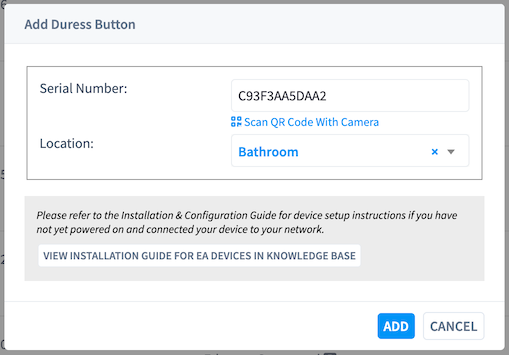
-
Scan QR Code to Add Button:
QR Code Location: On the back of the physical device OR on the box it came in
Three Ways to Add:
Option A: Scan QR Code First (Fastest)
- Use phone camera to scan QR code on button or box
- Performance Hub "Add Duress Button" dialog opens automatically
- Serial number is pre-filled
Option B: Scan from Add Device Dialog
- Click "Add New Device +" in Device Management
- Select "Duress Button"
- Click "Scan QR Code With Camera"
- Point camera at QR code on device or box
- Serial number automatically filled in
Option C: Manual Entry
- Click "Add New Device +" in Device Management
- Select "Duress Button"
- Manually type serial number from device label
- Use if QR code is damaged or unavailable
-
Enter Button Details:
- Button location (specific area: "Front Desk", "Personal Training Office")
- Room or zone assignment
- Notes about button placement
- Click "Add"
-
Turn Device On:
- Locate the power button on the side of the device
- Press and hold the side button
- Device will flash green when turned on, then return to no color
- To turn off: Press and hold side button again - device will go red when turned off
- Keep device within 30-50 feet of a coaching screen
-
Verify Bluetooth Coverage:
- Check that at least one coaching screen is online
- Must be within range of coaching screen (typically 30-50 feet)
- Coaching screens function as Bluetooth mesh gateways
- Test signal strength at intended button location
-
Test Button Signal:
- Press the red alarm button once until device starts to beep and light flashes blue
- Device should be detected and show status 'Online' in Device Management
- May take up to 15 minutes for device to be fully detected
- Alert appears in Performance Hub
If signal not detected after 15 minutes:
- Restart coaching screen(s) to load configuration
- Wait 2-3 minutes after restart
- Press alarm button again to send signal
- Verify coaching screen is online and on same network
- Wait another 15 minutes and check again
-
Configure External Integrations:
- Navigate to Settings / Account > External Integrations in Performance Hub
- Go to Smart Technology section
- Alarm Integration Type: Select "TCP/IP CID Call"
- Provider: Select your regional provider (e.g., Back2Base for Australia)
- Alarm ID: Enter Alarm ID provided by security monitoring company
- Click Save Changes
Important: You MUST receive confirmation from security company that your customer record is complete and have the Alarm ID number before completing this step.
See External Integrations documentation for complete setup and security company onboarding process.
-
Physical Placement:
- Choose accessible location for staff
- Consider discrete placement to avoid member questions
- Secure button to prevent loss or theft
- Mount or place where staff can easily reach
- Ensure within 30-50 feet of coaching screen
-
Test Full Alert System with Security Company:
- Contact security monitoring company to schedule live test
- Ensure button shows 'Online' status and Alarm ID is configured
- Press button once to send test alert
- Verify facility contacts (from Business Profile > Owners & Staff) receive SMS alert automatically
- Verify security monitoring company receives alert
- Confirm location information is correct in alert
- To disarm: Press and hold the button to disarm the alarm
- Security company will confirm successful test
Key Contacts:
- Confirm 3 key contacts have been provided to security company
- Contacts from Business Profile > Owners & Staff section receive SMS alerts
- Update security company directly if contacts change (staff leave, role changes)
-
Install Security Signage:
- Print signage from Performance Hub > Marketing & Print
- CCTV sticker: Attach to gym front in clearly visible position ("CCTV Video Surveillance In Use")
- Panic Button sign: Attach A4 sign to wall next to each duress button location
- Signage available in Marketing & Print, Size A4 - can be printed on PVC board
-
Document Button Location:
- Add to facility safety diagram
- Include in staff training materials
- Note button serial number and location
- Update emergency response procedures
- Keep device box with QR code (backup if device QR damaged)
- Schedule Monthly Testing:
- Test buttons monthly with security company (recommended: first Tuesday of each month)
- Set up recurring calendar event
- Contact security monitoring company directly to arrange ongoing testing
- Document each test in maintenance log
Button Configuration Settings
Basic Settings
Button Name/Location
- Use specific, clear location descriptions
- Examples: "Reception Desk", "PT Office - North", "Locker Room Entrance"
- Include proximity to other landmarks if helpful
- Update name if button is moved
Room/Zone Assignment
- Assign to specific facility area
- Helps emergency responders locate incident
- Used for alert routing to appropriate staff
- Important for multi-level or large facilities
Button Status
- Online (connected to Bluetooth mesh)
- Battery level percentage
- Last communication time
- Signal strength indicator
Alert System
How Alerts Work:
When a duress button is pressed:
-
Facility contacts automatically receive SMS alerts
- All configured facility contacts receive immediate notification
- No configuration needed - automatic once external integrations set up
- SMS includes button location and time of activation
-
Third-party monitoring companies receive alerts
- If monitoring company integrated to Performance Hub
- Alert signal sent automatically
- Configured in External Integrations section
-
Alert information includes:
- Button location
- Time of activation
- Facility details
To Disarm Alarm:
- Press and hold the button to disarm
- Stops alert from continuing
- Can be done immediately after accidental press
Alert Configuration:
- Alerts are configured in External Integrations section
- See External Integrations documentation for setup
- Cannot be configured from Device Management
Battery Management
Battery Information:
- Battery type: Rechargeable Lithium Ion (built-in)
- Battery is physical, not removable or user-replaceable
- Cannot be configured in software
- Current battery level displayed as percentage in Device Management
- Last battery level update shows data freshness
Charging the Battery:
- Charge via USB Type C cable (included in device box)
- Connect USB Type C cable to button charging port
Power Source Options:
- Recommended: Use an older "dumb" USB charger (reliable charging)
- Alternative: Connect to coaching screen NUC device using supplied USB Type A to C cable
- Avoid: "Smart" USB Type C chargers (USB 3 chargers) - may not send signal required to start charging
Charging Time & Indicator:
- Charge until light on button turns green (typically 2-3 hours)
- Important: Do not rely on Performance Hub charge percentage during charging
- Performance Hub may display 100% while button is still charging
- This occurs because voltage is at full capacity during charging, causing inaccurate reading
- Always wait for green light on duress button before disconnecting
Charging Best Practices:
- Charge fully before first use
- If button not charging, try different charger (older "dumb" charger or NUC device)
- Expected battery life varies based on usage
- Performance Hub sends SMS to Business Profile contacts when battery low
Low Battery Alerts:
- Warning at 20% battery remaining
- Critical alert below 10%
- Charge immediately when below 10%
- Alerts sent to facility managers
Battery Monitoring:
- Check battery levels weekly in Device Management
- Charge proactively before low battery warning
- If battery draining faster than expected, contact support
- Keep USB Type C charging cable accessible
Network Settings
Bluetooth Mesh Connection:
- Duress buttons connect via Bluetooth mesh network
- Multiple gateways provide redundant connections
- Automatic connection to nearest gateway
- No configuration needed (automatic)
Signal Strength:
- Displayed as percentage in Device Management
- 80-100%: Excellent connection
- 60-79%: Good connection
- 40-59%: Fair (may need gateway closer)
- Below 40%: Poor (action needed)
Coverage Testing:
- Test signal strength at button location
- Press button to verify alert delivery
- If signal poor, consider:
- Moving button closer to gateway
- Adding additional Bluetooth mesh gateway
- Removing physical obstructions
Gateway Devices:
- Only coaching screen NUCs automatically function as Bluetooth mesh gateways
- Cameras do NOT function as gateways (only coaching screens)
- No configuration needed - gateways work automatically when coaching screens online
- Multiple coaching screens provide redundant coverage throughout facility
- Buttons automatically connect to nearest coaching screen
- No manual gateway assignment needed
- More coaching screens = better coverage and reliability
- Bluetooth mesh network automatically activated when first coaching screen added to network
Button Placement Guidelines
Recommended Locations
High Priority Areas:
- Reception/front desk (within easy reach of staff)
- Personal training offices
- Locker room entrances (staff side)
- Office areas where staff work alone
- Late-night or early-morning staff areas
- Cash handling areas
Coverage Strategy:
- Ensure no staff area is more than 15 feet from a button
- Place buttons at all staff workstations
- Consider sight lines - staff should be able to reach without leaving line of sight
- Multiple buttons better than too few
Discrete Placement:
- Under desks or counters
- Inside drawers (if staff aware)
- Behind registers or workstations
- Mounted on wall in staff-only areas
- Not obviously visible to members
Locations to Avoid
Poor Placement:
- Areas outside Bluetooth mesh coverage
- Member-accessible areas (risk of false alerts)
- Areas with extreme temperatures (equipment rooms, outdoors)
- Behind large metal objects (filing cabinets, equipment)
- In high-moisture areas (pools, steam rooms)
Safety Considerations:
- Don't place where accidental activation likely
- Avoid areas where button could be lost
- Consider whether staff can reach safely in emergency
- Ensure placement doesn't create confusion about use
Testing Procedures
Regular Testing Schedule
Weekly Tests:
- Test each duress button once per week
- Verify alert is received
- Check battery level
- Confirm button location is correct
- Document test results
Monthly Tests:
- Full end-to-end test including response procedure
- Test all alert recipient notifications
- Verify all buttons are still in correct locations
- Review and update emergency response procedures
After Battery Replacement:
- Test immediately after replacing battery
- Test again after 24 hours
- Test weekly for first month after replacement
How to Test
Standard Test Procedure:
- Notify responders that test will occur
- Press duress button once
- Verify alert received by designated recipients
- Check alert accuracy:
- Correct button location shown
- Correct time stamp
- All designated recipients notified
- Document test:
- Date and time
- Button location
- Test result (pass/fail)
- Any issues noted
- Acknowledge/clear alert in system
Testing Best Practices:
- Always notify responders before testing
- Test at consistent times (same day/time weekly)
- Use test log to track all tests
- Address any failures immediately
- Don't skip tests due to busy schedule
Test Documentation
Maintain Test Log:
- Date and time of each test
- Button serial number and location
- Who performed test
- Test result (pass/fail)
- Battery level at time of test
- Any issues or notes
- Corrective actions taken
Regulatory Compliance:
- Some jurisdictions require documented testing
- Insurance may require test records
- Provides liability protection
- Demonstrates due diligence
Emergency Response Procedures
When Button is Pressed
Immediate Actions:
- Alert received by designated responders
- Location identified from alert
- Responder proceeds to location immediately
- Assess situation carefully upon arrival
- Provide assistance or call emergency services if needed
- Document incident after resolution
Alert Information Includes:
- Exact button location
- Time button was pressed
- Date of incident
- Button serial number
- Facility name
Response Protocols
Staff Response:
- At least two responders should respond if available
- Approach with caution
- Have mobile phone ready to call emergency services
- Don't put yourself in danger
- Call police/emergency services if threat present
Emergency Services:
- Call 911/emergency services if:
- Violent situation
- Medical emergency
- Active threat to staff or members
- Any situation beyond staff capability
- Provide dispatcher with facility address and specific location
After Incident:
- Ensure staff member is safe
- Document incident details
- Review and update procedures if needed
- Provide support to affected staff
- Report to management and ownership
False Alarms
Prevent False Alarms:
- Proper staff training on when to use button
- Secure placement to avoid accidental activation
- Regular testing to ensure button works correctly
- Clear communication about button purpose
If False Alarm Occurs:
- Immediately notify all responders
- Document as false alarm in log
- Investigate cause (accidental, testing, malfunction)
- Take corrective action to prevent recurrence
- Retrain staff if needed
Excessive False Alarms:
- Can lead to response fatigue
- May delay response to real emergency
- Address immediately through training or button relocation
- Consider if button placement is problematic
Button Maintenance
Regular Maintenance
Weekly:
- Check battery level in Device Management
- Verify button is online
- Perform functional test
- Note any signal strength changes
Monthly:
- Physical inspection of button
- Clean button if needed (dry cloth only)
- Check button isn't loose or damaged
- Verify button location hasn't changed
- Full response test with documentation
Quarterly:
- Replace batteries proactively (even if not low)
- Test signal strength
- Review button placement effectiveness
- Update staff training on button locations
- Review and update response procedures
Annually:
- Complete safety audit including duress buttons
- Replace all button batteries
- Consider if additional buttons needed
- Update facility safety documentation
- Comprehensive staff retraining
Battery Charging Procedure
When to Charge:
- Battery level below 20%
- Proactively when level drops below 50% before busy periods
- If button becomes unreliable
- Before busy season or major events
Charging Steps:
- Locate USB Type C cable (included with device in box)
- Connect USB Type C cable to button charging port
- Select power source:
- Option A: Use older "dumb" USB charger (most reliable)
- Option B: Connect to coaching screen NUC device with USB Type A to C cable
- Avoid "smart" USB 3 chargers - they may not work with duress button
- Wait for green light indicator (typically 2-3 hours)
- Do NOT rely on Performance Hub percentage - may show 100% while still charging
- Disconnect cable only after green light appears on button
- Test button immediately after charging
- Verify online status in Device Management
- Document charge in maintenance log
After Charging:
- Green light on button confirms full charge
- Test button to verify functionality
- Monitor battery level over next few days via Performance Hub
- If battery drains unusually fast, contact support
Charging Troubleshooting:
- Button not charging? Try older "dumb" USB charger instead of USB 3 charger
- Still not charging? Connect to coaching screen NUC device with USB Type A to C cable
- Battery is built-in rechargeable Lithium Ion - not removable or replaceable by user
- Keep both USB Type C cable and USB Type A to C cable accessible
- If battery fails to charge with either method, contact support for device replacement
Physical Maintenance
Button Care:
- Keep dry (wipe with dry cloth if needed)
- Don't use cleaning chemicals on button
- Check for physical damage regularly
- Ensure button click feels normal (not sticky or loose)
- Replace if physically damaged
Mounting:
- Check adhesive mounts haven't loosened
- Tighten screws if button is mounted
- Verify button hasn't been moved
- Re-mount if placement has shifted
Troubleshooting
Button Shows Offline
Check:
- Battery level (replace if low)
- Bluetooth mesh gateways are online
- Button hasn't been physically moved
- No new physical obstructions
Try:
- Replace battery even if level appears adequate
- Press button to wake it up
- Move button temporarily closer to gateway to test
- Check Device Management for other devices offline (network issue?)
Low Signal Strength
Possible Causes:
- Too far from Bluetooth mesh gateway (coaching screen)
- Physical obstructions (metal, concrete walls)
- Interference from other devices
- Gateway device offline (coaching screen is offline)
- No coaching screens installed yet
- Bluetooth mesh network not activated (requires at least one coaching screen)
Solutions:
- Move button closer to nearest coaching screen
- Add additional coaching screens to improve coverage
- Verify at least one coaching screen is online
- Remove obstructions if possible
- Verify all gateway devices are online
- Test different button location
Button Not Responding
Immediate Actions:
- Replace battery immediately
- Test button after battery replacement
- If still not working, try re-pairing button
- Document issue and time
If Problem Persists:
- Button may be defective
- Contact support for replacement
- Use backup button if available
- Inform staff of temporary button location change
Alert Not Received
Check:
- Button shows as online in Device Management
- Alert recipients configured correctly
- Recipients' notification settings enabled
- Mobile app notifications enabled on devices
Test:
- Send test alert
- Verify all recipients receive alert
- Check alert delivery methods (push, email, SMS)
- Review alert history in system
Battery Draining Quickly
Possible Causes:
- Excessive testing or accidental presses
- Button repeatedly losing/reconnecting to network
- Cold temperatures
- Defective button or battery
Solutions:
- Reduce testing frequency slightly
- Improve signal strength to reduce reconnections
- Keep button in climate-controlled areas
- Replace button if battery life consistently short
Staff Training
Initial Training
All Staff Must Know:
- Where every duress button is located
- When to press a duress button (specific scenarios)
- What happens when button is pressed
- Who will respond
- How to test buttons
- False alarm prevention
- How to respond to someone else's alert
Hands-On Training:
- Physical demonstration of button location
- Practice pressing button (coordinated test)
- Walk through response procedures
- Review facility safety plan
- Q&A session
Ongoing Training
Quarterly Refreshers:
- Review button locations (especially for new staff)
- Practice response scenarios
- Update on any procedure changes
- Review recent incidents or false alarms
- Reinforce when to use vs. when not to use
New Employee Training:
- Include duress button training in onboarding
- Show all button locations during facility tour
- Explain facility-specific response procedures
- Supervised test of one button
- Documentation of training completed
Training Documentation
Document:
- Date of training
- Topics covered
- Staff members trained
- Training delivered by
- Any questions or concerns raised
- Acknowledgment of understanding
Required Training:
- Some jurisdictions require documented safety training
- Insurance may require training records
- Provides liability protection
- Demonstrates duty of care to staff
Best Practices
Installation Best Practices
- Place buttons in all staff areas (no area should be without access)
- Ensure Bluetooth coverage before installing
- Mount securely but ensure easy staff access
- Document all locations with facility diagram
- Test immediately after installation
- Train staff on new button locations immediately
Maintenance Best Practices
- Test weekly without exception
- Replace batteries proactively (don't wait for low warning)
- Document everything - tests, battery replacements, incidents
- Keep spare batteries always available
- Maintain test logs for regulatory compliance
- Review procedures quarterly
- Update training when anything changes
Response Best Practices
- Take every alert seriously (never assume false alarm)
- Respond immediately - seconds matter
- Have clear escalation procedures
- Call emergency services when appropriate (don't hesitate)
- Support affected staff after incidents
- Review incidents to improve procedures
- Never disable buttons due to false alarms (address root cause)
Communication Best Practices
- Clear signage for staff (not members) about button locations
- Regular reminders about button procedures
- Open communication about safety concerns
- Report issues immediately
- Share lessons learned from incidents
- Involve staff in safety planning
Integration with Safety Systems
Emergency Response Plan
Duress Buttons in Overall Plan:
- One component of comprehensive safety strategy
- Complements other security measures
- Integrates with emergency procedures
- Coordinates with security systems if present
Response Coordination:
- Define who responds to alerts
- Establish backup responders
- Coordinate with security staff
- Plan for different scenarios (medical, threat, etc.)
Incident Documentation
Record All Incidents:
- Date and time
- Button location
- Nature of emergency
- Response taken
- Outcome
- Lessons learned
Use Incident Data To:
- Identify patterns or problem areas
- Improve response procedures
- Update staff training
- Evaluate button placement
- Demonstrate safety program effectiveness
Getting Help
Common Support Requests
For connectivity issues: Check battery level and Bluetooth mesh gateway status
For false alarms: Review button placement and staff training
For low battery: Replace battery immediately, don't wait
For hardware failures: Contact support for button replacement
Resources
Back to Device Management Overview - Main device management documentation
Camera Configuration - Security camera setup
Screen Configuration - Coaching screen setup
Properly maintained duress buttons are critical safety devices that protect your staff. Regular testing, battery maintenance, and comprehensive staff training ensure buttons will function correctly when needed most.
