Device Management
Monitor and manage all smart technology devices connected to your facility in one centralized location.
Quick Reference
Where to find it: Main Menu → Smart Technology → Device Management
Who can access: Users with Device Management module access
Purpose: View, configure, and monitor all connected devices including cameras, coaching screens, and duress buttons
What You'll See
The Device Management page provides a comprehensive view of all smart devices connected to your facility. You can monitor device status, network connections, performance metrics, and manage device configurations from this central dashboard.
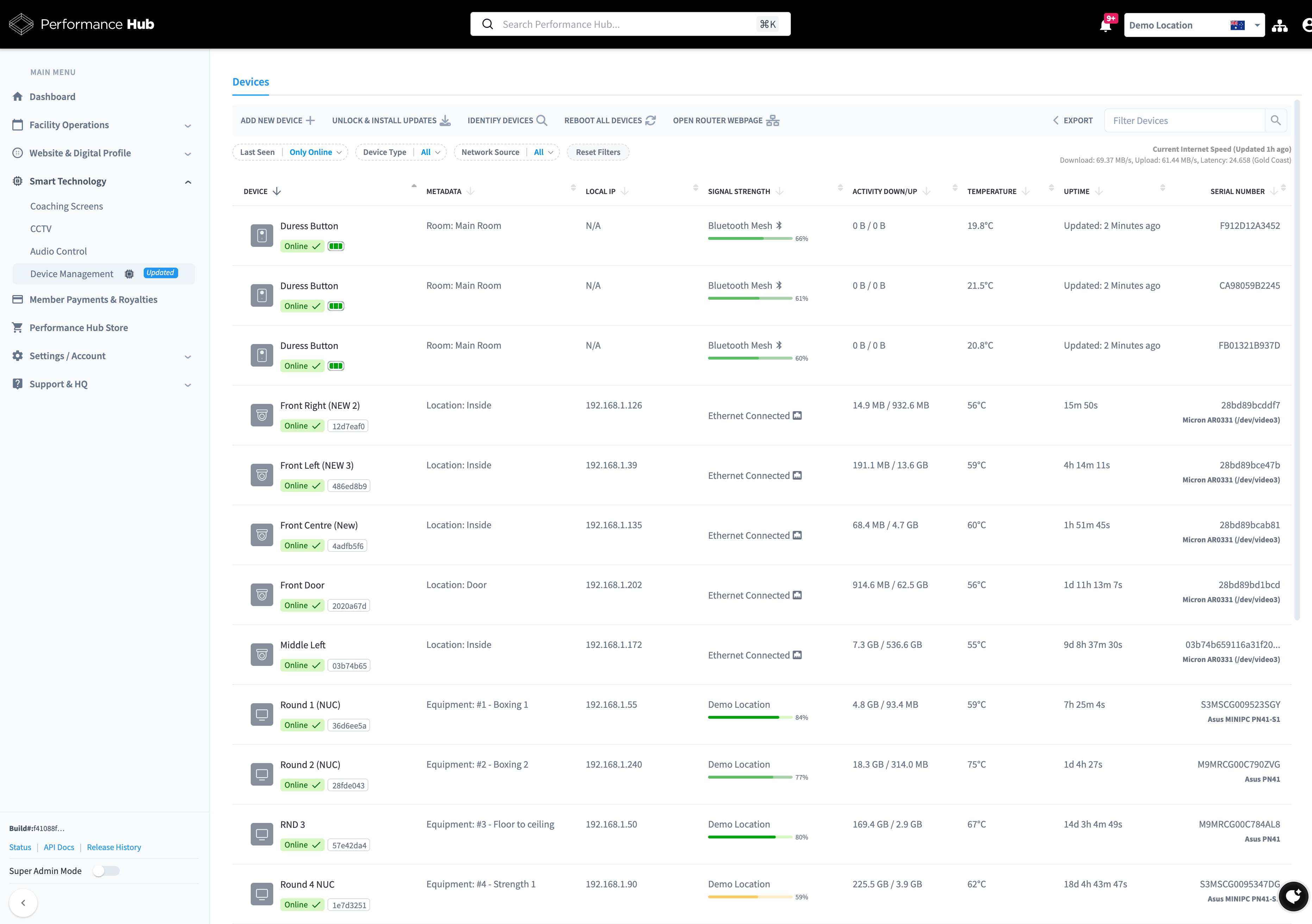
Figure 1: Device Management showing all connected devices with status, network information, and performance metrics
Main Features
Device Monitoring
- Real-time device status (online/offline)
- Network connection details and signal strength
- Temperature monitoring and alerts
- Storage usage tracking for cameras
- Device uptime information
- Battery levels for duress buttons
Device Management
- Add new devices to your facility
- Configure device-specific settings
- Automatic firmware updates (2am local time)
- Restart devices remotely
- Move devices between locations
- Remove or replace devices
Network Insights
- Current internet speed monitoring
- Network source identification
- Connection quality metrics
- Remote router access via secure tunnel
Understanding the Device List
Device Table Columns
The device table displays comprehensive information about each connected device:
Device
- Device icon (camera, screen, or duress button)
- Device name
- Online/offline status indicator
- Battery level (for battery-powered devices)
- Device ID
Metadata
- Room or location assignment
- Device-specific notes or identifiers
Local IP
- Internal network IP address
- Helps identify device on your network
Signal Strength
- Network connection type (Ethernet, WiFi, Bluetooth Mesh)
- Signal quality percentage
- Connection stability indicator
Activity Down/Up
- Data downloaded and uploaded
- Storage space usage for cameras
Temperature
- Current device operating temperature
- Overheating warnings if applicable
Uptime
- Time since last restart
- How long device has been running
Serial Number
- Unique device identifier
- Hardware model information
Device Status Indicators
Online (Green) - Device is connected and functioning normally
Offline (Red) - Device is not responding or disconnected
Battery Level - Displayed as percentage for battery-powered devices (duress buttons)
Temperature Warnings - Alerts if device temperature exceeds safe operating limits
Filters and Search
Search Bar
Use the search bar at the top to quickly find specific devices by:
- Device name
- Serial number
- Location
- Network identifier
Filter Options
Last Seen
- Only Online - Show only currently connected devices
- This Week - Devices active in the last 7 days
- Last 30 days - Devices active in the last month
- All - Show all devices regardless of status
Device Type
- All - Show all device types
- Camera - Show only security cameras
- Screen - Show only coaching screens
- Duress Button - Show only panic buttons
Network Source
- All - Show devices on all networks
- Bluetooth Mesh - Devices connected via Bluetooth mesh network
- Specific networks - Filter by WiFi network name
Reset Filters - Click to clear all filters and return to default view
Network Information
Current Internet Speed
Displayed at the top of the filters section:
Shows:
- Download speed
- Upload speed
- Network latency
- Test server location
- Last speed test time
This information helps you:
- Verify adequate bandwidth for cameras and streaming
- Troubleshoot connection issues
- Monitor network performance over time
🔧 Device Configuration
Each device type has its own configuration process and settings. Refer to the device type below to view detailed configuration documentation:
📹 CCTV Cameras
Configure security cameras, recording settings, AI features, and camera positioning
Covers: Camera setup, location assignment, recording configuration, motion detection, AI-powered features, storage management, and camera maintenance
📺 Coaching Screens
Set up digital workout displays, content scheduling, and screen synchronization
Covers: Screen installation, network connection, content management, multi-screen synchronization, audio output, and troubleshooting
🚨 Duress Buttons
Install and maintain emergency safety devices for staff protection
Covers: Button placement, Bluetooth mesh pairing, battery management, testing procedures, emergency response setup, and maintenance schedules
🔌 Adding Devices & Management
Click the sections below for detailed guides on adding devices and using device management tools:
➕ Adding New Devices
Complete guide to adding cameras, coaching screens, and duress buttons to your facility
Covers: Adding devices step-by-step, network requirements, device-specific setup processes, automatic device detection, troubleshooting device addition, and best practices for installation
⚙️ Device Management Actions
How to update, restart, identify, and remotely access your devices and router
Covers: Unlock & Install Updates (automatic 2 AM updates), Identify Devices (shows equipment number for 30 seconds), Reboot All Devices, Open Router Webpage (secure tunnel without port forwarding)
📊 Monitoring & Maintenance
Essential guides for keeping your devices healthy and performing optimally:
💚 Understanding Device Health
Monitor temperature, battery levels, network quality, and performance metrics
Covers: Temperature monitoring (normal ranges, warning signs), battery management for duress buttons, network connection quality indicators, signal strength optimization, and device health dashboards
🔧 Common Issues and Solutions
Quick troubleshooting guide for resolving common device problems
Covers: Device offline troubleshooting, low signal strength solutions, temperature issues, update failures, camera/screen/button specific problems, and when to contact support
✅ Best Practices
Guidelines for monitoring, maintaining, and optimizing your device infrastructure
Covers: Regular monitoring schedules (daily, weekly, monthly), device naming conventions, network organization, firmware updates, safety device maintenance, documentation, staff training, and performance optimization
Network Connection Best Practices
Hard-Wired Connections Recommended
Wherever possible, connect devices using Ethernet cables rather than WiFi:
Why Hard-Wired is Better:
- More reliable connection with no signal dropouts
- Faster data transfer speeds
- No interference from other wireless devices
- Lower latency for real-time features
- No WiFi password management needed
- Better security
Priority for Hard-Wiring:
- Security Cameras - High priority for reliable recording and live viewing
- Coaching Screens - Important for consistent content display
- Network Equipment - Routers, switches, and access points
When WiFi is Acceptable:
- Locations where running cable is not feasible
- Temporary device installations
- Duress buttons (designed for wireless operation)
If Using WiFi:
- Ensure strong signal strength (above 60%)
- Use 5GHz WiFi band when available for cameras and screens
- Keep devices within good range of access points
- Consider adding WiFi extenders or additional access points
Getting Help
In-Product Support
Click the Knowledge Base button (magnifying glass icon) at the top of the Device Management page to access support guides for smart technology.
Device-Specific Issues
For device malfunctions: Contact Performance Hub support through Main Menu → Support & HQ
For network issues: Work with your IT team or network administrator first, then contact support if needed
For hardware failures: Support team will coordinate device replacement or repair
Status Updates
Check https://status.performancehub.co/ for any known issues affecting device connectivity or Performance Hub services.
Additional Resources
Camera Configuration - Complete guide to setting up and managing security cameras
Screen Configuration - Coaching screen installation, content, and synchronization
Duress Button Configuration - Safety device setup, testing, and maintenance
Device Management provides centralized control over all smart technology in your facility. Regular monitoring, proper installation (using Ethernet connections), and routine maintenance ensure devices remain online, secure, and functioning optimally.
