Hours and Scheduling
Facility Hours
Manage three types of operating hours for your facility.
Hour Types
Staffed Hours - Times when staff are present and services are fully available
Extended Hours (Self-Service Hours) - Self-service access times when staff may not be present
Holiday Hours - Special hours for holidays and exceptional dates
Why Hours Matter
Facility hours are used for:
- Website display - Visitors see when you're open
- Door and access control systems - Automatic lock/unlock based on hours
- Coaching screens - Display appropriate content based on staffed vs. extended hours
- Digital directories - Apple Maps and Google Maps show your hours
- Member communications - System knows when you're available
Configuring Hours
Hours are managed by day of the week with support for multiple time blocks per day.
Example: Monday Staffed Hours
- 5:30am - 8:30am (morning classes)
- 12:30pm - 1:30pm (lunch classes)
- 4:00pm - 7:00pm (evening classes)
Adding time blocks:
- Click "Add hours" next to the day
- Select start and end times
- Click to confirm
Removing time blocks: Click on a time block to edit or remove it.
Closed days: Leave a day without any time blocks to mark it as closed.
Timezone
Your facility's timezone is automatically detected from your latitude and longitude.
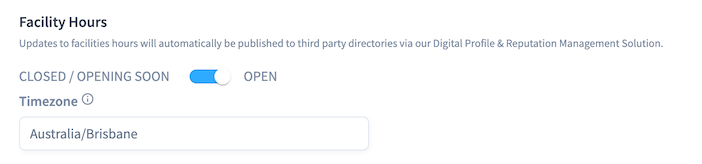
Why timezone matters:
- Correct hour display across time zones
- Accurate scheduling for door access systems
- Proper timing for automated display and device control
Override if needed: If auto-detection is incorrect, manually search and select the correct timezone.
To change timezone:
- Find the Timezone field under Facility Hours
- Click the search box
- Type your timezone name (e.g., "America/New_York", "Australia/Sydney")
- Select correct timezone
- Save changes
Correct timezone configuration is critical so device automations/scheduling are correct especially in regions with daylight savings / timezones that change throughout the year.
Additional Comments
Optional text displayed below your hours on your website.
Common uses:
- Parking or entrance instructions ("Located on the 2nd floor of Madison Mall")
- Special notes ("Daylight savings time adjustment in effect")
- Temporary schedule changes
- Holiday closure notices
Staffed Hours
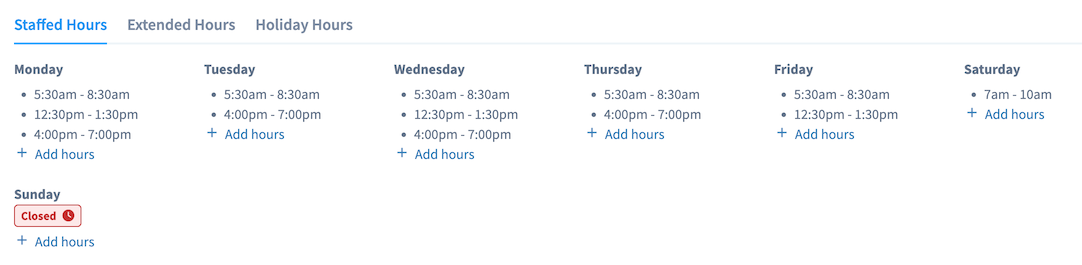
Times when your facility is fully staffed with coaches and support team available.
What this means:
- Full services available
- Coaches present for guidance
- Reception and support staff on duty
- Classes and group sessions running
Digital integration:
- Published to your website
- Synced to Apple Maps and Google Maps
- Used by coaching screens to show appropriate content
- Door systems can grant different access levels
Best practices:
- Match your actual staffed schedule
- Update immediately if schedule changes
- Consider peak times when setting hours
- Ensure consistency across days when appropriate
Extended Hours
Self-service access periods when staff may not be present.
What this means:
- Facility is accessible but may be unstaffed
- Members can train independently
- Limited or no staff support available
- Suitable for experienced members
Digital integration:
- Can be displayed on website as "Extended Access" or similar
- Door systems grant access but may log differently than staffed hours
- Coaching screens can display different content
- Helps members understand service availability
When to use:
- Early morning pre-staff hours
- Late evening after staff departure
- Member-preferred independent training times
Holiday Hours
Special hours for holidays and exceptional dates that override your regular schedule.
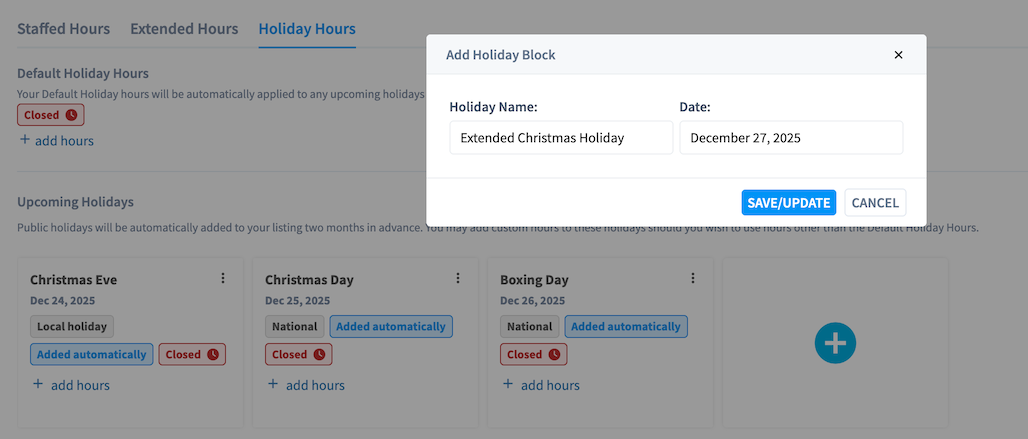
How it works:
- Set specific dates with unique hours
- Overrides both Staffed and Extended Hours on those dates
- Your regular schedule resumes automatically after the holiday
Common uses:
- Public holidays with reduced hours
- Facility closure dates
- Special event schedule changes
- Seasonal hour adjustments
Automatic Holiday Hours
Performance Hub automatically adds holiday hours for upcoming public holidays based on your facility's location.
You'll be notified:
- A banner appears on your main Performance Hub dashboard alerting you to review the automatically added holiday hours
- An SMS may be sent to the facility's primary contacts (if SMS notifications are configured for your location)
- These notifications ensure you have time to adjust the suggested hours if needed
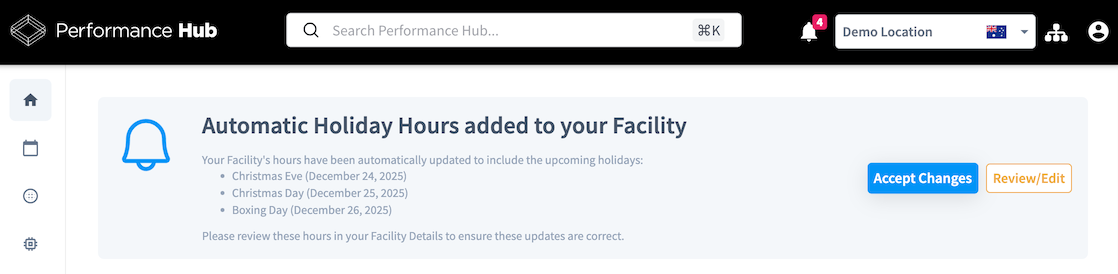
What to do when notified:
- Review the automatically added holiday hours
- Adjust the hours if they don't match your actual schedule
- Or confirm they're correct by saving
- The system defaults to conservative assumptions (often closed), but you can modify as needed
Setting Holiday Hours Manually
You can also add holiday hours manually at any time:
- Click the Holiday Hours tab
- Add the specific date
- Either set special hours or leave blank for closed
- Save changes
After the holiday: Your regular Staffed and Extended Hours automatically resume. No need to remove the Holiday Hours entry.
Integration with Other Systems
Door and Access Control Systems
Facility hours can be used to directly control automated door systems depending on your partner integration:
Staffed Hours behavior:
- Doors unlock automatically at start of staffed hours
- Full access granted to all members
- Doors lock at end of staffed hours (or switch to extended mode)
Extended Hours behavior:
- Different access rules may apply
- May require special access credentials
- Some areas might remain restricted
- Different logging for security purposes
Holiday Hours:
- Overrides regular door schedules
- Facility closed means doors remain locked
- Special holiday hours use configured unlock times
Sync time: Allow 5-10 minutes after saving hour changes for door systems to sync.
Coaching Screens and Displays
In-facility displays adjust content based on hour type:
During Staffed Hours:
- Class schedules and coach information
- Full facility messaging
- Active service promotions
During Extended Hours:
- Self-service mode messaging
- Safety and emergency information
- Reduced informational content
Outside Hours:
- Closed messaging
- Next opening time display
- Emergency contact information
Digital Directories
Your hours may automatically publish to a numebr of directories depending on your Organizations configuration:
 Apple Maps:
Apple Maps:
- Displays your regular hours
- Shows "open" or "closed" status
- Updates within 24-48 hours after changes
 Google Maps:
Google Maps:
- Shows operating hours
- Indicates current open/closed status
- May display popular visit times
- Updates within 24-48 hours after changes
 Facebook:
Facebook:
- Business page hours section
- Helps visitors plan their visit
 Instagram:
Instagram:
- Business profile hours
- Supports appointment booking features
Best Practices
Planning Hour Configuration
Match your business model:
- Staffed Hours - When coaches and staff are present
- Extended Hours - Self-service access periods
- Holiday Hours - Exceptions for specific dates
Consider integration needs:
- Door systems unlock/lock based on these hours
- Coaching screens change content based on hour type
- Booking systems use these hours for availability
Managing Hour Changes
Regular schedule changes:
- Update Staffed or Extended Hours tabs
- Save changes
- Allow 5-10 minutes for door systems to sync (if applicable)
Holiday or temporary changes:
- Use Holiday Hours tab instead
- Set specific dates for exceptions
- Your regular schedule remains intact
Daylight savings adjustments:
- Update timezone if auto-detection is incorrect
- Add Additional Comments to notify visitors about hour changes
- Double-check that hours display correctly on your website
Multi-Location Management
If managing multiple facilities:
- Switch facilities using the dropdown at the top
- Each facility has independent hour configuration
- Changes to one facility don't affect others
- Use consistent formatting across facilities for brand consistency
Regular Maintenance
Weekly:
- Review facility hours for accuracy
- Check for upcoming holiday or schedule changes
Monthly:
- Verify hours display correctly on website and directories
- Check that door systems are syncing properly
Seasonal:
- Update for daylight savings time if applicable
- Plan holiday hours in advance
- Review and adjust for seasonal demand
Common Questions
What's the difference between Staffed Hours, Extended Hours, and Holiday Hours?
Staffed Hours: Regular schedule when staff are present
Extended Hours: Self-service access periods (may have limited services)
Holiday Hours: Exceptions for specific dates (overrides the other two)
How they work together:
- Staffed and Extended Hours are your regular weekly schedule
- Holiday Hours take precedence on specific dates
- Systems can behave differently based on hour type
Can I have different hours each day?
Yes, each day of the week is configured independently with support for multiple time blocks per day.
Example:
- Monday: 5:30am-8:30am, 12:30pm-1:30pm, 4:00pm-7:00pm
- Tuesday: 5:30am-8:30am, 4:00pm-7:00pm
- Sunday: Closed (no hours)
How do I handle holiday closures?
Use the Holiday Hours tab:
- Click Holiday Hours tab
- Add the specific date (e.g., December 25, 2025)
- Either set special hours for that day or leave blank for closed
- Save changes
Holiday Hours override your regular schedule on the specified dates. After the holiday, your regular schedule automatically resumes.
My timezone is wrong - how do I fix it?
Timezone is automatically detected from your facility's coordinates but can be overridden:
- Find the Timezone field under Facility Hours
- Click the search box
- Type your timezone name (e.g., "America/New_York", "Australia/Sydney")
- Select correct timezone
- Save changes
Why it matters: Incorrect timezone affects door systems, hour displays, and scheduled automations.
How long does it take for hour changes to sync?
Performance Hub: Changes appear immediately after saving
Your website: 5-10 minutes (if Universal API integrated)
Door and access control systems: 5-10 minutes
Digital directories (Apple Maps, Google Maps): 24-48 hours
Coaching screens: Usually immediate to 5 minutes
Do holiday hours automatically expire?
No, Holiday Hours entries remain in the system but only apply on the specified dates.
What this means:
- You can set recurring holidays in advance
- Same entry can be used year after year if dates don't change
- Regular hours automatically resume after the holiday date passes
- No need to manually remove Holiday Hours entries
Related Pages
Primary Details and Location - Facility information and address
Digital Presence - Social media, directory publishing, and tracking codes
Back to Overview - Main Facility Details documentation
